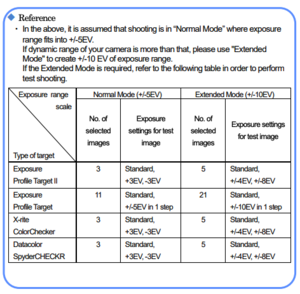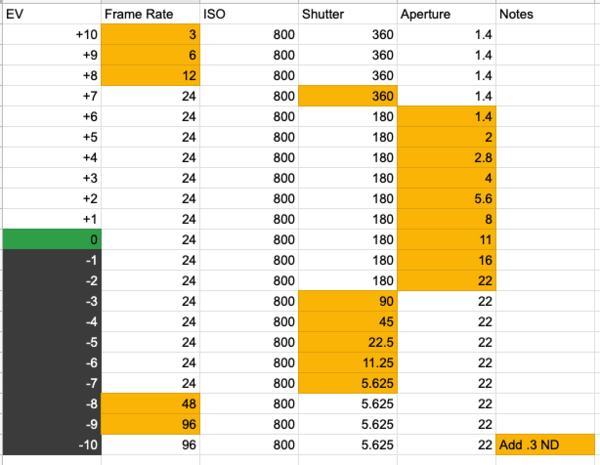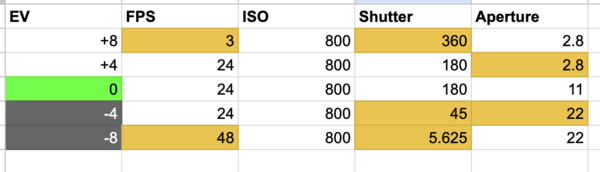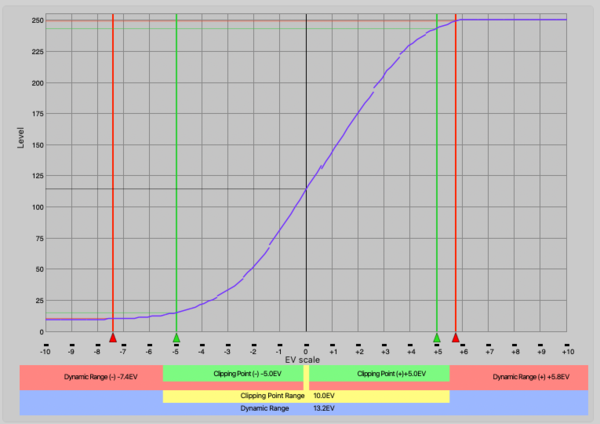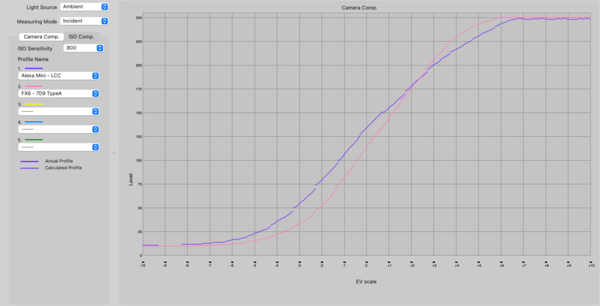Calibrating Light Meter
Using the Data Transfer Software by Sekonic you are able to calibrate your meter as well as create camera profiles for each ISO.
There are a number of benefits to doing this, but the main thing you will achieve is consistency. By using a light meter you can light every shot in the scene to the same light levels, even when you turn around or do a large move. The other benefits are:
- Lighting without the camera present and have it look as you intended with minimal tweaking.
- Display of Dynamic Range available for the camera used. Shows if you are clipping without looking at a monitor.
- Multiple Profiles can be stored, so you are able to see how you must light differently when using a different camera.
- Able to calibrate using different ISO's, so within the same camera you are able to see the dynamic range available if you decide to change ISO.
- No longer have to calibrate your meter as this process will accomplish that and it can be done on your own time.
- Comparison of cameras and ISO's, as new camera systems come out this will give you the ability to compare real world data from the cameras against each others, instead of just taking the manufacturers word for it.
- Mid-Tone value is able to be shifted, so if your results are consistently under-exposed or over-exposed, you are able to resolve this.
- Clipping points are movable, so you are able to make your dynamic range to your taste and be very conservative, or allow more room for blown highlights in your lighting.
The process may be time-consuming, but it's well worth the effort and most importantly gives you more freedom to perfectly light the scene without relying on a monitor.
Data Transfer Software
Sekonic has software to help guide you through the calibration process. They also have the user's manual available for download. The user's manual does have instructions on how to complete this process, but there are a number of helpful hints this guide will give you along the way that are more specific to motion picture cameras.
Download the software here:
Equipment
The equipment you will need is
- Your camera
- Tripod
- Lenses you use most often, or Lenses with T-Stops
The faster your lenses are the better, as it will make the overexposure brackets easier to achieve. You can use lenses with F-Stops, but your results may differ as you use different lenses. For an explanation of the difference, visit this link. F-Stops Vs. T-Stops
- Two lights with stands
Its best if they are identical, color temperature is not important.
- Stand for the Chart
Even better if you have an iPad mount as it can nicely hold the chart without damaging it, it also will keep the C-Stand head out of the shot.
- Computer for notes
- Sekonic DTS software
Can be downloaded here: DTS installation
- DaVinci Resolve
Can be downloaded here: Resolve Download
- A Chip Chart
Details below
Charts
Sekonic Exposure Profile Target I - This can also be found available on E-Bay. This has 7 gray patches and a full white and black patch, as well as 18% gray covering the remainder. This is the most painful of all the charts, as it requires 21 exposures, but probably your most accurate option.
Sekonic Exposure Profile Target II - This item has been discontinued and has not been replaced by anything. They are very difficult to find used or new. These are superior to the mark I version though as they have a total of 25 gray patches in 1/6 stop increments and will take far less exposures to create a good result.
X-Rite ColorChecker Passport Photo - This can be used for calibration, but the company X-Rite was bought out by Calibrate recently and they have been producing all of the same products. This has 8 chips and they are very small, forcing you to put your camera very close to the chart or using a very long lens. Its unclear whether or not Calibrate is making the same exact test charts with no changes, so there is a small risk using these that it will be something that the software is not expecting. These also do not have very many chips of gray and only making 5 exposures can create a graph that does not adequately display the dynamic range of the camera. You can do the test with this chart, but its not advised. This card also does not have 18% gray so you will have to use the 4th chip over along the gray scale at the bottom. The software will compensate for you.
DataColor SpyderCheckr This might also be a very good option, but I have not tested this one. Just a note it does not have an 18% gray square, so you will have to get an additional gray card to set your mid-tone value. For the Spot Metering, they recommend using the large square as the software will correct the difference for you.
Shooting the Chart
Now that you have all the gear together. You'll need to shoot the chart.
Lighting the Chart
- Place target stand approximately 3' away from background wall and then position camera, tripod, and lighting equipment.
- Firmly secure the chart so that it is perpendicular to the camera.
- Use two units and illuminate the target evenly at 45-degree angles. Position the lights so that they are at the same height as the target
and the camera.
- The chart should be lit using an incident meter to show F11 at your desired ISO, 23.976, 180 Degree shutter. Make sure the chart differs no more than 1/10th of a stop across the chart. Lighting to this stop will give you enough room to compensate and achieve enough stops over and under to calibrate the meter.
- Turn off your camera’s auto-focus system, anti-shake function or any other functions which performs compensation. These could affect the results
- If possible, fill the frame with the chart, it will make your work much easier. The minimum target size in frame needs to be 50% or more.
White Balance
Because white balance can have an effect on exposure, you will need to perform a custom white balance to a gray card.
- Use a gray card instead of your exposure chart.
- Perform a custom white balance using the 18% gray surface of the target.
Shooting Exposures
Depending on the chart you shoot you will have to shoot a different number of exposures at different Exposure Values. Refer to the chart to the right to determine how many are necessary.
- Confirm the chart is lit to F11 at your desired ISO, 23.976, 180 Degree shutter.
- Go to wide open and make sure the chart is sharp, then go back to your correct exposure.
- Meter the 18% gray portion of the chart using the spot meter and write down your reading including 10ths of a stop.
Some of the charts such as the SpyderCheckr and the ColorChecker do not have 18% gray patches, refer to the Charts section to see which area you should meter instead.
- Place a writing surface to the right of the chart
I did this by grabbing an insert slate in a C-Stand and only including a small bit of the back in the frame. You'll use this to mark which exposure is which and what ISO you're at.
- Shoot all the clips needed
You can use the below exposures, I have included all of the possible exposure values that you'll need for the chart that has the maximum exposures, you may not use all of them. I have highlighted yellow the parameter that you'll need to change to get to the next exposure.
Make sure to not nudge the camera at all, it will make the process much easier if the camera remains in the same place the entire time, the same with the chart. You'll write down how many stops over or under you are on the slate.
If you are shooting with the Sekonic II chart, here are the needed exposures.
- Write down any changes to exposure.
It is ideal to just use ND's rather than moving the lights as this can be easily compensated later and is a bit more exact. If you must, moving the lights is acceptable.
If for some reason you need to put ND in the camera for the entire time, this is also acceptable and can be corrected later. This could easily happen if you are shooting at a very high ISO or you are unable to get the lights you have available dark enough to expose it properly.
Exposure Calibration
Once you are finished you will need to figure out your mid-tone value, this is basically where the meter places middle gray.
Different camera manufacturers will have placed 18% gray at different IRE levels. Because I have only done Sony and Arri cameras, I only have the notes to those here. You can find the correct value for 18% gray for your camera by googling "18% gray [manufacturer] [camera]" "18% Sony FX6" for example. Be sure to note whether or not the value is for LOG or Rec709. By completing this you will be ensuring that if you were to set your camera at the exposure provided by the meter, 18% gray will be at the correct value on the waveform meter.
Sony Cameras with 709 LUT - 45 IRE
Arri Cameras with 709 LUT - 40 IRE
[Alexa 35 - Log C4 - Unclear on Middle Gray IRE.]
- Set your camera at T11 at 24fps, 180 degree shutter, at your desired ISO.
- View the gray card on a waveform monitor and adjust your aperture until you get the proper IRE values. Make sure your waveform monitor is showing you as much detail as possible.
- Shoot this chart for 5 seconds.
- Stop down so that you are 5 IRE darker and shoot again.
- Open up so that you are 5 IRE brighter and shoot again.
There is some personal taste involved with the midtone value, so taking these additional shots will allow you to place it where it's proper, but then also give you an idea of how much movement a few points will give you.
Preparing the images
Now that you've shot all the images, we'll bring them into resolve to export out images and do whatever image treatment is necessary. This will require you to have some knowledge of resolve, but the operations are all very simple.
Organizing in Resolve
I have found it is most easy to organize all of this by creating a project called Sekonic DTS. In this project you'll create bins for each camera, within each bin you'll create further sub-folders for each ISO that you shoot.
- Bring all of the clips into resolve.
- Put them on a single timeline with the clips starting at -10 and going to +10. At the very end put your gray card image.
Apply your LUT if Needed
Now you'll need to decide if you'll want to process these clips or not before you export the JPEGs. For me, I want to shoot and expose for a lower contrast Rec 709 LUT. I don't like the standard REC 709 LUTs as I find the shadows to be too crunchy. So I'll use the Arri LCC 709 LUT and the SLog3-Cine709 LUT for Sony Cameras. I have not imported any log images into the DTS software as I want the meter to tell me at what point I will begin to clip in the LUT, not in the log image. If I'm stuck in a tough situation with overly bright windows, I can always check the waveform of my log image to see what detail is still there, but ultimately I don't want us on set looking at anything with overly bright highlights or lots of shadow clipping, so I'll expose for the LUT.
If you want to put another LUT onto the footage and re-export it, here's a folder with all of the clips in it. They are very short to keep file size down, but you can apply any LUT you like to them, then import them into the DTS software to find your new dynamic range and mid-tone value.
Now go to color tab you'll apply whatever LUT you like to the footage.
Exporting Stills
- Create a New Still Album in your Gallery. Label it with the camera and the ISO.
- Right click on the viewer
- Click Grab All Stills > From Middle Frame
Now you will have stills of each shot in your gallery.
- Select all the stills in the gallery, make sure they are only frames from -10 - +10
- Right click, press Export
- Whatever you type in will be the prefix, use the ISO as your Prefix (Ex. 800ISO - )
- Select JPEG or TIFF as the image type.
Evaluating Footage
Once you have completed exporting the images, you will need to gather some data on when the images are clipping and where the mid-tone is.
First go to your gray card image.
- Select the Qualifier tool in the bottom right of the viewer window.
- Right-click on the image in the viewer and select Show Picker RGB value
Now you'll look at the final image and get the RGB picker values for a fully clipped image. We're using 8 bit values, so while 0-256 is our range, you'll notice things will begin to clip before 256. For example on the FX6 I noticed it was around 250 that the image completely clips.
Write down the average RGB value for the following:
- Dynamic Range (+ Exposure)
This is the max value you can find in your set of exposures.
- Clipping Point (+ Exposure)
Gray where there is some perceptible change in detail from fully clipped. We're looking for the difference between technically fully clipped and this value which will be what is perceptible to be clipped.
- Mid Tone Value
This is from the gray card set to the proper IRE value that we shot earlier.
- Clipping Point (- Exposure)
Same thing as the + Exposure, but this is on the dark end.
- Dynamic Range (- Exposure)
Lowest possible value you can find in the image.
For the FX6 for example, this was what I found:
- Dynamic Range (+ Exposure): 250
- Clipping Point (+ Exposure): 245
- Mid Tone Value: 115
- Clipping Point (- Exposure): 16
- Dynamic Range (- Exposure): 11
Creating the Profile
First thing you will have to do is tell the software at what point you want to consider the image clipped and at what point you want to say there is no more shadow detail. This is going to change for each camera as they will not use the entire range of values available.
- Click Option in the toolbar.
- Click Dynamic Range/Clipping Point Values
Now you'll take the numbers you made from resolve and put them here.
In the DTS Software you will now do the following:
- Click Create New Profile
- Click Advanced Mode
- Select the target used and Extended Mode (Located on the left tab)
- Select Ambient
Entering Initial Readings
Now you'll enter in the initial readings that you took when you lit the chart.
- Make sure you have Cine Mode selected, this will ensure your shutter speed will be in degrees.
- Enter in your incident exposure which should be F11 at your desired ISO, 23.976, 180 Degree shutter.
- Enter in your reflected exposure which you have written down. It will differ slightly, this is expected.
- Click Next
If for any reason you had to introduce ND in at this step, for example for one test I was having issues dimming the lights and didn't have enough scrims, ND, or space to get them to the correct stop. If that's the case, you can use your aperture as your exposure compensation since you will not have the ability to input that information anywhere else. As long as the exposure is technically correct, you're ok. For example for that test I had to use an ND 1.2 in the camera for most of the test, instead of saying my reading was at F11, instead I said F45, since that is 4 stops darker and technically the same exposure as F11 with an ND 1.2.
- When prompted, select the folder that contains all of your images
Entering Exposure Data
Now comes another slightly tedious part, you'll have to select all the images you shot and enter in your exposure data.
- Click the image for the middle exposure at +0 exposure.
- As you click the image you will have to enter in the settings you used to achieve it. Use the chart below as reference to enter in your data.
There are some notes for entering in your data
If you used exposure compensation like ND Filters, or moved the lights - You will input this as the Light Output Correction Value (EV). For example ND .3 would be -1 in EV. If you must move the lights in closer to achieve one stop more brightness, you would put +1 here.
If you used a 360 degree shutter - You'll need to enter in 358 degrees instead. For some reason they do not include 360, but the difference between the two is neglible.
- Keep clicking all of the images until you have all of them selected to make the profile.
- If you are having issues reading the images because they are overly dark or overly bright, just remember that because you exported them in order on the timeline from resolve, 1.1.1 will be -10 1.2.1 will be -9 and so forth.
- Once you have everything entered, you should click on your +0 exposure and look at the exposure details on the left, then click on +1 and see what changes. Just make sure that you entered it all in correctly going through each clip in order. Only one variable should change at a time.
- Click Next
Alligning the Chart
Now you'll have to line up the charts crosshairs with the crosshairs in the software so it analyzes the right part of the image.
- Follow the instructions to align the chart with the software. Its easiest to pick a bright image first and then the dark images.
- For overly dark and overly bright images, make sure to use the Brightness of Preview slider to ensure you are hitting the crosshairs.
You're almost done! Click Next.
Now you get to see your hard work...they'll display a graph of your dynamic range. You are able to adjust the sliders, but the sliders represent the numbers that you had set in resolve.
If you receive an error "The set level does not exist in the image". You can ignore this error. It will not have an effect on your profile.
- Save the profile as the camera name and include the LUT name as well. Ex. Alexa Mini - LCC
Adding more ISO's to a camera profile
As we change the ISO this is going to have an effect on our dynamic range, I would recommend doing this process for each of the ISO's that you commonly use so you can get an idea of how you have to change your lighting as you change your ISO.
To add another ISO to a profile
- Click Option > Dynamic Range Clipping Point Values
- Enter in all of the information you've collected from resolve again, you'll notice these numbers are shifting slightly.
- Click on the profile from the main menu
- Click Edit
- Click Add Iso/Light Source
Continue the process outlined above, but with the new JPEGs.
- As you add more ISO's you will click "Add ISO/Light Source" and do the process over again. You can also select a profile from the main menu and click "Edit Profile", then click Add ISO/Light source to do this.
- At the end, click Save and overwrite the previous profile you had. It will combine both the old ISO and the new ISO into one profile.
Comparing Profiles
Once you have all this information, it becomes really helpful to be able to compare your real-world dynamic range tests against each other. The Sekonic DTS software gives you an easy way to do this.
- Click View Profile Data/Print
- Select Multiple Profiles
- Choose Camera Comp or ISO comp
This will allow to either compare different cameras at a single iso or a single camera at different ISO's against each other.
- Select the drop downs to put either different cameras or different ISO's on the graph.
Transferring Profiles to Light Meter
Make sure your light meter is connected via USB.
- Select your profile
- Click the arrow button to move it over to the Selected Profile area.
- Click Transfer to Light Meter